Introducing New Constellation Features and Hot Keys
by Kyna Garrett, on Oct 30, 2017 9:00:00 AM
We’ve made our constellations even better in TourBuilder! A significant part of creating a Google Street View tour is building out your constellations and connecting your scenes. We understand the importance of an efficient and smooth workflow, and the new changes to constellations are designed to improve the building process.
We’ve made the constellation map easier with a new quick menu, more accessible functions, scaling capability, island connections, new keyboard commands, and more.
New Quick Menu
This new menu can be found in the top right corner of your constellation map. It allows you to show labels for your scenes on the map, center your constellation to the business, lock or unlock all constellations, and select the whole or partial constellation.
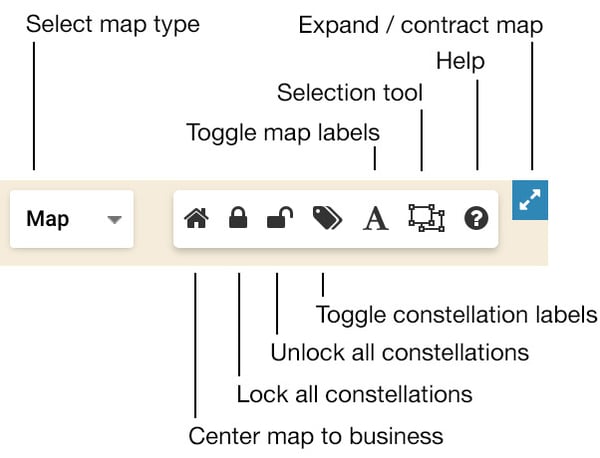
Updated Constellation Functions
There are some changes to the functionalities of your constellations as well. We would recommend that you familiarize yourself with these updates. Visit our complete constellation guide in our Knowledge Base explaining these updated functions.
Constellation Resizing
TourBuilder now supports resizing your constellation. To learn how this is done, check out our recent help article on this topic.
New Selection Tool
You’ll now notice the ability to select a section of your constellation. For example, if you need to expand or contract only a portion of your constellation, you can specify that piece and scale it up or down without affecting the rest of the constellation.
Find out how to use the new selection tool here.
Connecting Islands/Levels
We’re so pleased to introduce a way to connect your islands/levels. This has been a long-awaited feature. You can learn more about securing your islands (or levels) on our TourBuilder Knowledge Base.
Rearranging Your Islands and Images
A new capability allows you to reorder your islands and images. This can be done in the “Upload photos” section. You can drag and drop your photos or islands by clicking and dragging them into place.
Brand New Hot Keys
We’ve added hotkeys to the Publisher for a smoother workflow. Hotkeys are optional, but they’re designed to help speed the process of building your tours.
Not only did we add these keyboard commands for convenience, but new features came with using them, like flipping the scene 180 degrees, unlocking and locking all connections at once, and much more. Check out our complete list of hot keys on the TourBuilder Knowledge Base.
More new and exciting features are on the way! If you haven’t already, join our Facebook Group or mailing list to be the first to hear about these new TourBuilder updates.


